Designed for "David and Yosef"
Sketches for 'Docaviv' festival.
Docaviv' is a documentary film festival held in Ma’alot Tarshiha, Yeruham and Tel-Aviv.
Designed for "David and Yosef"
Sketches for 'Docaviv' festival.
Docaviv' is a documentary film festival held in Ma’alot Tarshiha, Yeruham and Tel-Aviv.
Designed for "David and Yosef"
Sketches for 'Docaviv' festival.
Docaviv' is a documentary film festival held in Ma’alot Tarshiha, Yeruham and Tel-Aviv.
Designed for "David and Yosef"
Sketches for 'Docaviv' festival.
Docaviv' is a documentary film festival held in Ma’alot Tarshiha, Yeruham and Tel-Aviv.
Designed for "David and Yosef"
Sketches for 'Docaviv' festival.
Docaviv' is a documentary film festival held in Ma’alot Tarshiha, Yeruham and Tel-Aviv.
Designed for "David and Yosef"
Sketches for 'Docaviv' festival.
Docaviv' is a documentary film festival held in Ma’alot Tarshiha, Yeruham and Tel-Aviv.
Designed for "David and Yosef"
Sketches for 'Docaviv' festival.
Docaviv' is a documentary film festival held in Ma’alot Tarshiha, Yeruham and Tel-Aviv.

Color Palette
The bank’s brand color palette are presented in shades that comply with the accessibility laws thus making the app accessible for all

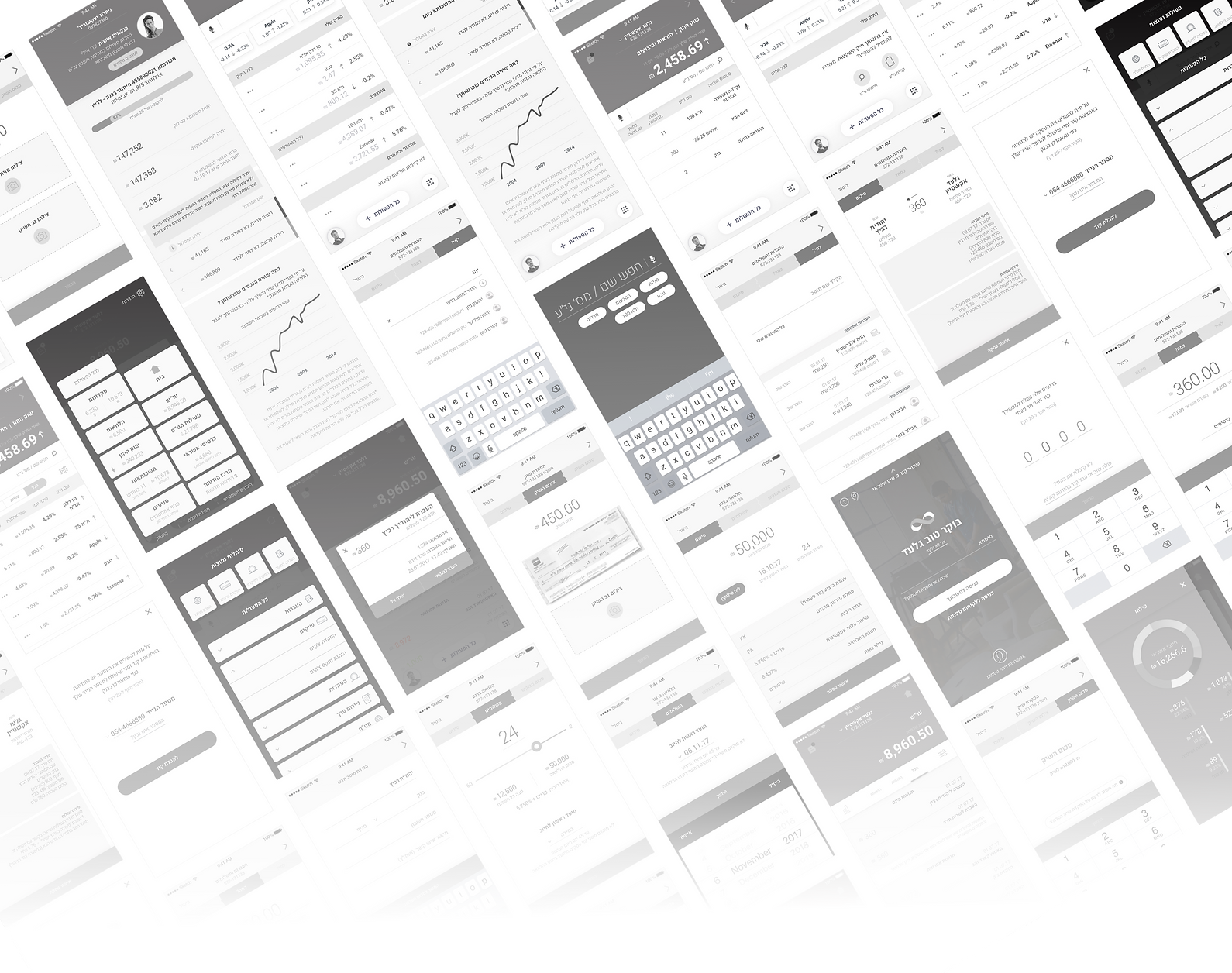


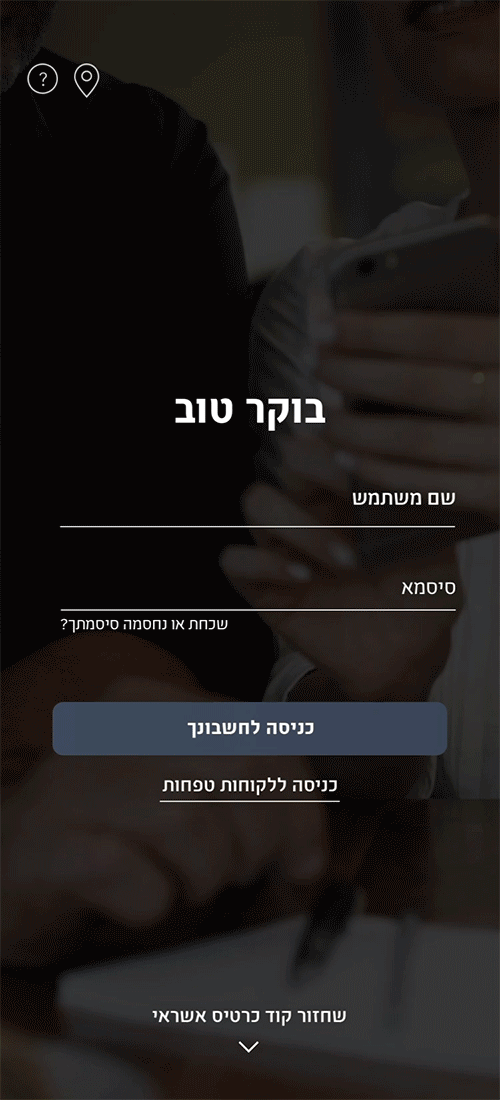




When designing the home screen, it was important for us to create an up-to-date feed of the user’s bank account. The feed contains notifications, updates regarding recent transactions and future transactions, suggestions from the banker etc.
Home Screen
Action Menu
The Actions menu contains links to the variety of actions you can make in your account. At the top of the screen, the user's most common actions will appear, to shorten the way for performing actions in the account

Log In
On the login screen, the user will be able to log into the application by identifying with username and password. After the first login, the app will remember the user and allow login by password only. If the user is a Mizrachi mortgage customer, clicking on the "Tefahot customers" button will lead to the relevant login screen
Main Menu
Clicking the 'hamburger' button will lead the user to the main menu screen. This screen will be comprised of buttons linking to all parts of the application. These buttons also give the user a quick overview regarding the balance it presents
Banker Component
As part of Mizrahi Tefahot's direct banking strategy, which ensures immediate contact with a personal banker, it was important for us to create a contact component that will be available throughout the app browsing. The banker component appears at the top of the home screen and in the footer on most screens. Clicking on this component will lead to contact a banker by phone or by correspondence

Account Balance
The account balance screen presents the various transactions in the account in chronological order. By clicking the revenues button or the expenses button, the user will see a filtered list of the latest revenues or expenses on the account








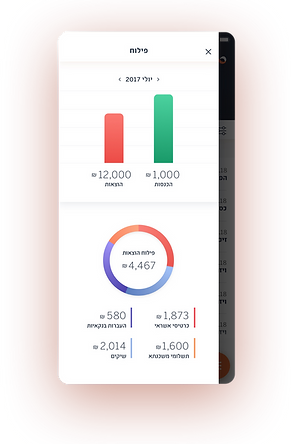
step 1
Select the payee to whom you wish to transfer money
step 2
Enter the transfer amount and a description
step 3
Confirm the employment and the money will be transferred



Profile
On the personal profile screen, the user can manage the settings of the account, update pesonal details etc.
Money Trasfer
Transfer money to any bank account in a few simple steps
Filtering
Clicking on the filter button will lead to the filtering screen, were the user can filter the various movements in the account balance, according to different criteria
Segmentation
Clicking on the segmentation button will lead to a graph display showing a breakdown of the various expenses and revenues
Deposite
The investment professionals of Mizrahi-Tefahot Bank offer a variety of savings and deposits tailored to different periods of life: immediate deposits, liquid deposits, rated deposits etc.



Branches
Easily find the branch closest to home by searching on the map or by typing the branch name, city or number

Notification Center
Contact the personal banker or a variety of consulters via the notification center and get a quick answer the same day
Credit Card
The credit card screen presents the billing and transaction details that were made on the chosen card in the last month. The user can also choose to see he billing and transaction for the last month and the month brfore

Stocks
Mizrahi-Tefahot offers an advanced tools for managing an investment portfolio, shares, mutual funds, bonds etc

